I’m settling into my new Asus Chromebook C433T, which is a wonderful, fast, slim machine that seems to do so much of what I want out of a laptop.
This one has an Intel CORE m3 8th Gen processor and 60 GB of storage, and is running Chrome OS Version 80.0.3987.158.
I’ve been using LastPass to manage my passwords for years now and it works great on Windows PCs as a Chrome extension and on Android phones as an app. It fills usernames and passwords like a champ.
However, Chromebooks are neither a PC or an Android phone, but can use a little of both. I’ve recently learned that the best way to use a Chromebook is with Chrome extensions or apps, and not Android apps. Some of the newer Chromebooks can also use Android apps, but I find they open in a small, phone-shaped window and that’s a bit awkward to manage.
If you also have a Chromebook that can have Android apps, you may have noticed that when you are looking at your launcher and searching for a specific app, sometimes you see two of the same app but with slightly different icons. What’s happening there is your have both the Chrome WebStore and the Google Play Store apps.
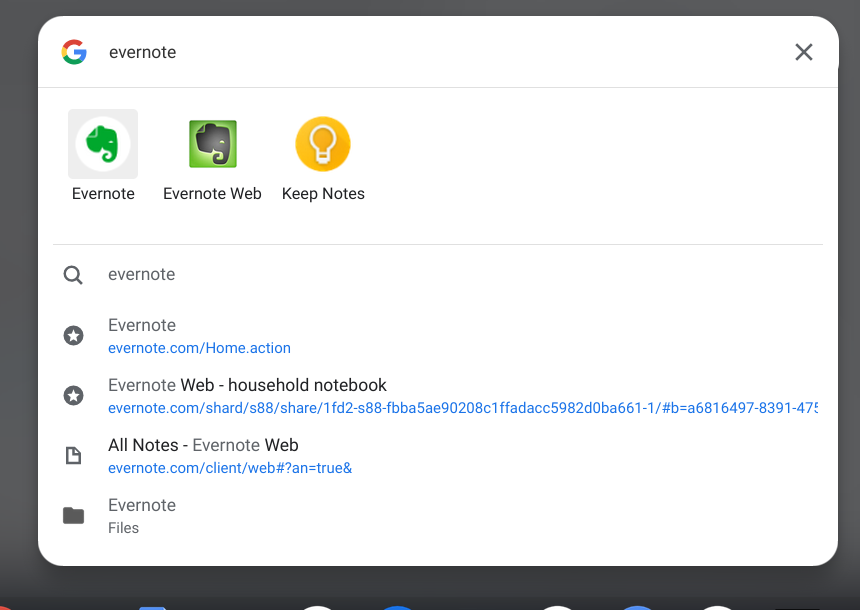
Chromebook launcher with Evernote search.
Currently, the Chrome browser extension (from the WebStore) is still auto-filling with no problems.
However, LastPass isn’t auto-filling passwords between the Android LastPass app and other Android apps on my Chromebook.
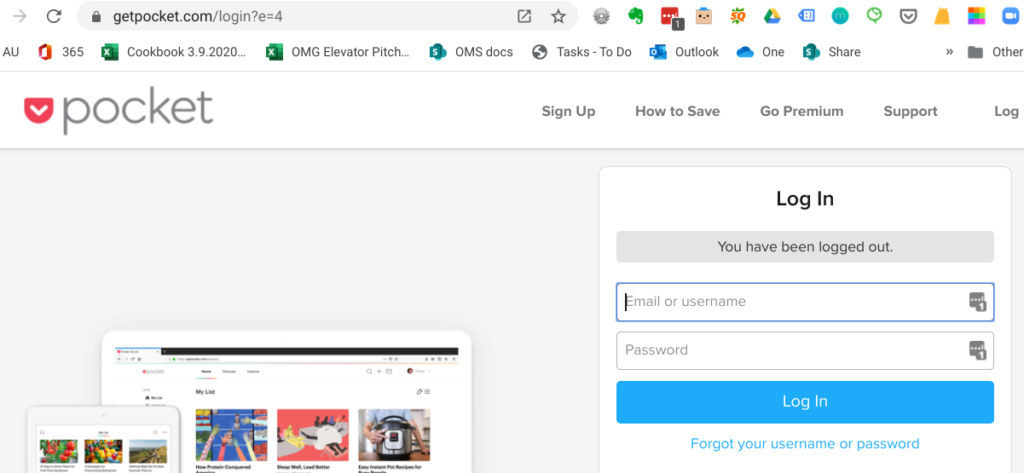
The Chrome browser on my Chromebook shows LastPass is ready to auto-fill my password for the Pocket website.

To log into the Spotify Android app, I must open the LastPass Android app, put in my PIN, search for Spotify and then copy and paste the password back into Spotify.
I think this is the main reason why Chromebook mavens are recommending to use the WebStore apps whenever possible. The user interface is not pleasant on Android apps when you’re trying to display them on a 14″ screen.
If you want to learn more about managing both types of apps, Google has a good answer on this topic. There was a bit of useful discussion on the LastPass Reddit as well. The website GSA Education provided a helpful comparison of Chrome OS apps, Chrome browser extensions, and Android apps, all of which are available for Chromebooks.